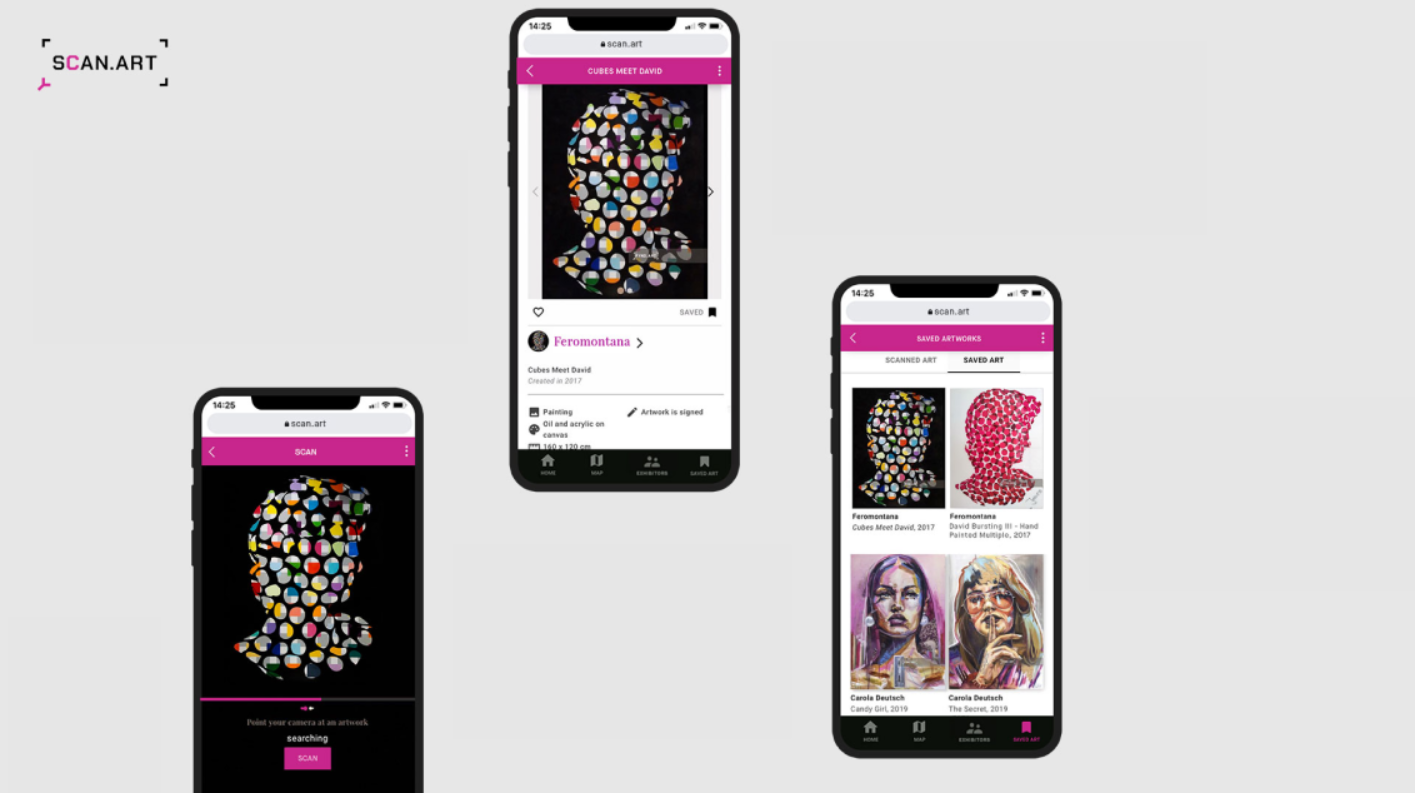scan.art is a revolutionary digital exhibition guide which works with an innovative artwork image recognition and inventory management tool designed for artists, galleries, collectors, and art fairs. scan.art enhances the art exhibition experience by allowing visitors to access digital information about exhibited artworks and artists through their smartphones without needing a download or registration. But how can you make your own artworks available for scanning for visitors of your exhibitions? In this article we are going to explain just that and show you how to scan your art with scan.art.
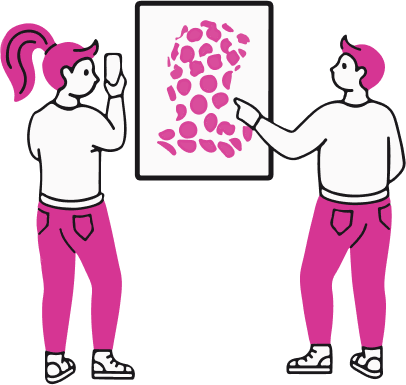
Step 1 – Sign Up to scan.art
Start out with a free trial, or sign up for one of our premium plans for artists which add analytics, unlimited scans and many other great features to your account on scan.art.
Step 2 – Create your Artist Profile on scan.art
After signing up and choosing which plan you want to enable, it is time to create your artist profile on scan.art. We recommend adding a profile image which either shows you, or (if you have one) your Artist logo. Add a detailed biography about yourself and list your previous awards and exhibitions in your profile. This will ensure that visitors who scan your artworks have all the information they need abut you. Then, add all your social media profiles, as well as your website and contact email address. This will be the email with which visitors can get in touch with you through the scan.art web application.
Step 3 – Upload your Artworks to scan.art
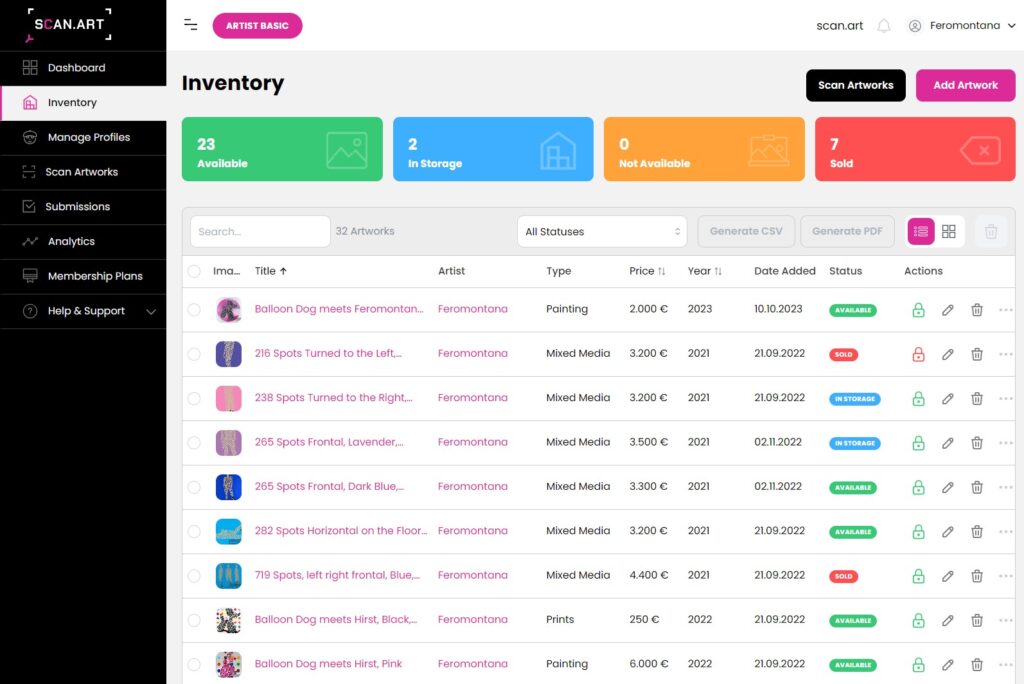
After creating your Artist profile, it is now time to add your artworks to your scan.art inventory. Only artworks added to your inventory will be scannable through the scan.art web application. To start adding artworks, click on the “Add Artwork” button on the top right inside your inventory and follow the wizard to add your artworks. In the first step you will be asked to add images of your artwork – be sure to add at least one image which clearly shows your artwork – to make sure the image recognition will be accurate. In the second step you will be asked to add the basic information (required) to your artwork and have the option to add detailed information – which we highly recommend. Based on data from our most recent exhibitions with scan.art, we know that artworks with detailed information which includes a description of the work and material, size and price, are 8x more likely to be sold than artworks which only contain the basic information (Title, Year, Type).
Once you added all your artworks to your inventory, it is time to try out the scan.art web application and scan your artworks. You can always update your inventory with new artworks. Any artwork uploaded to your inventory will be scannable through your personalized QR Code/Link.
Step 4 – Scan your Artworks through scan.art
Now that you have added your artworks, it is time to scan them to see how scan.art works and to make the scanning available at your own exhibitions. Visit the “Scan Artworks” module in your left side menu within your scan.art dashboard.
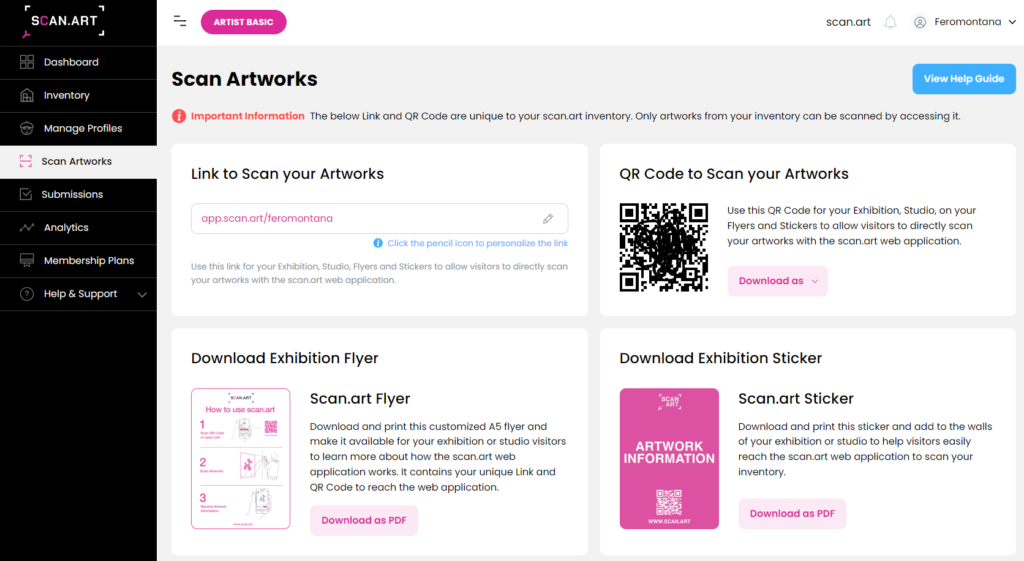
There you will find a personalized QR Code and a Link which you can edit to contain your artist name. To edit the link, click on the pencil icon and edit to your desired name. For example: app.scan.art/yourartistname. To try out this feature scan your QR Code with your phone. You will then be redirected to the scan.art web application which lets you scan your entire inventory. Please note that this link only works for your inventory. You can not scan other artworks through this link.
To make the scan.art web application available at your exhibitions, print the Link and QR Code onto your flyers and brochures, or use our custom templates and put them up around your exhibition. This will make visitors aware of scan.art and help them access scan.art.
Step 5 – Watch the scans come in and check your analytics
Inside your Dashboard, go to Analytics in your left side menu and view detailed analytics about your artworks. You will be able to see when and how often each artwork was scanned, how many visitors checked your social media accounts, your website and many other interesting analytics.
To create a public exhibition on scan.art which is accessible directly through the scan.art website, sign up for an organisation account or contact us at support@scan.art to discuss your project.
If you are interested in making your artworks scannable to visitors of your exhibitions or studio through scan.art, check out our different pricing plans for artists here or sign up for a free trial to get started with uploading your artworks.